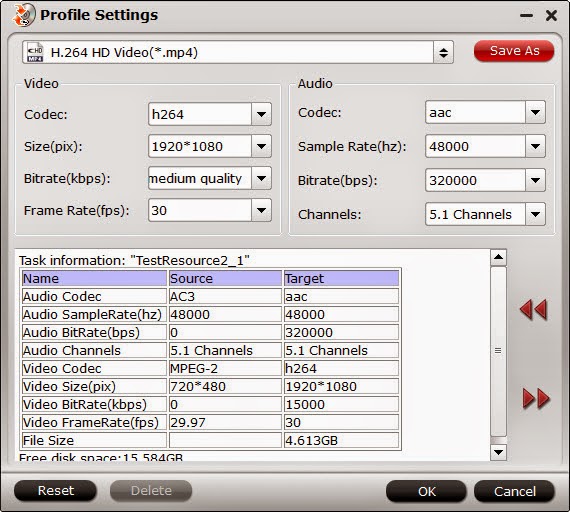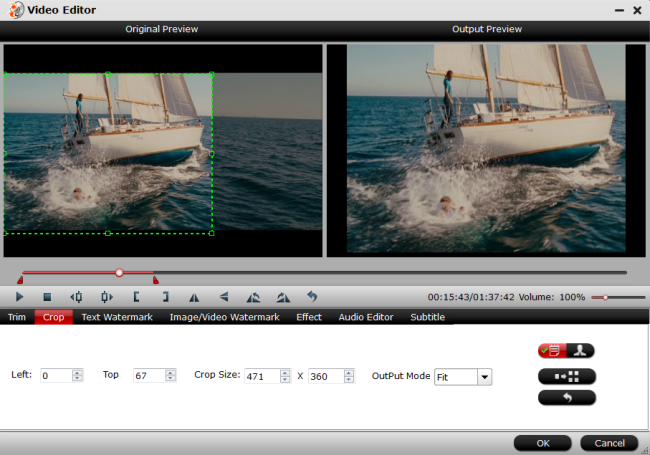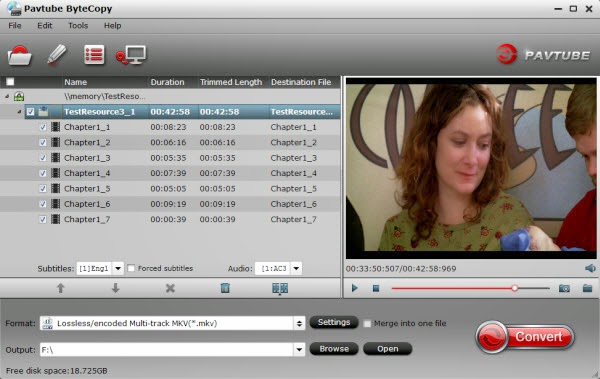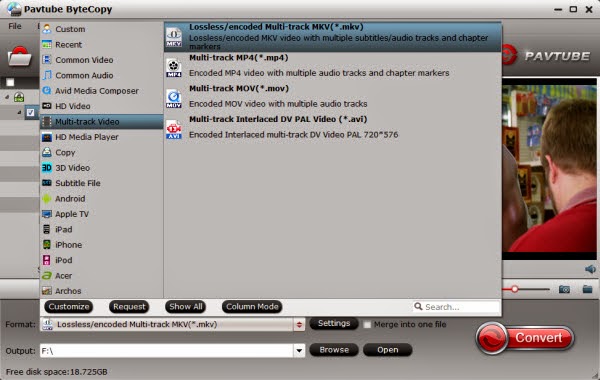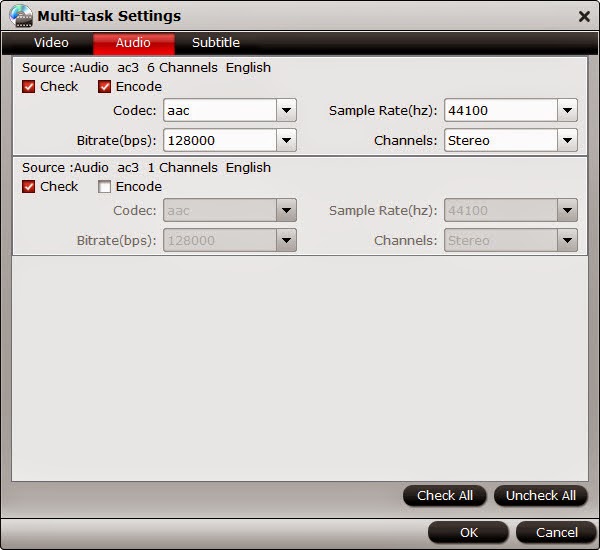Samsung Gear VR is a mobile virtual reality headset, on which you can play your own movies using the Oculus Cinema with brilliant immersive viewing experience. So since it is released, it has attracted plenty of enthusiasts. With infatuation fading, these amateurs find gradually that although Samsung Gear VR by default supports a wide range of media formats like 3D MP4 , 3D MKV and so on, it can’t play 3D Blu-ray directly, which is disappointing.
Actually, most Blu-rays are in the "frame packed" format which can’t be supported by Samsung Gear VR. If you would like to enjoy 3D Blu-ray movies on Samsung Gear VR by Oculus, you should first transfer a frame packed Blu-ray to 3D side-by-side or top-to-bottom MP4/MKV files with Samsung Gear VR-friendly formats.
Therefore, to get the work done, one easy-to-use 3D Blu-ray Ripper capable of handling 3D Blu-ray disc is necessary. Here, you will be recommended the best 3D Blu-ray to Gear VR Converter - Pavtube ByteCopywhich can help you to rip 3D Blu-ray movie no matter from Blu-ray disc or Blu-ray movie folder to Anaglyph, Top-to-Bottom or Side-by-Side 3D video supported by Samsung Gear VR/Oculus Cinema with the best quality easily.
Learn>>How to Watch 3D Blu-ray movies on Samsung Gear VR
Plus, with ByteCopy, you can freely choose the subtitles you want or just show the forced subtitles as you need for your Blu-ray movies. You even can export Multi-Track Video through it.


How to Rip 3D Blu-ray to 3D MP4 for viewing on Samsung Gear VR by Oculus?
Step 1: Load 3D Blu-ray movie.
Run your 3D Blu-ray to Gear VR Converter. Click the icon like a disc to load source movie from Blu-ray disc or a folder.

Tip: From the “subtitle”, you can select your preferred subtitle or just tick “forced subtitle” after which you can’t freely choose your subtitle any more.

Step 2: Select the format and set the output folder
Click “format” and select “MP4 Side-by-Side 3D Video(*.mp4)”, “ MP4 Top-Bottom 3D Video(*.mp4)” or “ MP4 Anaglyph 3D Video(*.mp4)”. (Read the differences between Anaglyph 3D and Side-by-Side 3D) Then you can set the output folder by hitting “browse” button.
Step 3: Get the process started
Click the red “convert”, it will rip 3D Blu-ray to 3D MP4 for Samsung Gear VR immediately. After conversion, you can find your created movie by hitting “open the folder”.
How to play your 3D movie on Samsung Gear VR by Oculus?
When you rip your 3D Blu-ray movie to ideal SBS or TB 3D MP4 video format, it doesn’t mean that playing your 3D movie on Samsung Gear VR is easy. The following steps will teach you for perfect 3D movies playback on Samsung Gear VR by Oculus:
1. On your MicroSD card file directory, navigate to Oculus > Movies > Your Movies
2. Create a new folder in "Your Movies" and label it "3D"
3. Move your SBS 3D videos into your newly created "3D" folder
Once you have created your 3D content folder and imported compatible video files, insert your MicroSD card into your Galaxy Note 4, pair up the phone with your Gear VR, and put the virtual reality headset on your head. Then:
1.Navigate to Oculus Cinema from the main menu
2. Navigate to "My Videos" from the Oculus Cinema content library menu
3. Select the 3D video you want to watch (if you followed the above steps it should have a "3D" label in the upper righthand corner)
4. Choose the cinema mode to begin playback.
Now, you can enjoy 3D Blu-ray movies on your Samsung Gear VR through Oculus Cinema.
More
How To Play Video on 4K Ultra HD TV
Get Cheapest DVD Ripper/Copier Software on 2016 Easter
Pavtube 2016 Gifts: 78% OFF Blu-ray/DVD Copy Softwares
how to convert 2D/3D Blu-ray to mp4 or mkv format for Smart TV
Actually, most Blu-rays are in the "frame packed" format which can’t be supported by Samsung Gear VR. If you would like to enjoy 3D Blu-ray movies on Samsung Gear VR by Oculus, you should first transfer a frame packed Blu-ray to 3D side-by-side or top-to-bottom MP4/MKV files with Samsung Gear VR-friendly formats.
Therefore, to get the work done, one easy-to-use 3D Blu-ray Ripper capable of handling 3D Blu-ray disc is necessary. Here, you will be recommended the best 3D Blu-ray to Gear VR Converter - Pavtube ByteCopywhich can help you to rip 3D Blu-ray movie no matter from Blu-ray disc or Blu-ray movie folder to Anaglyph, Top-to-Bottom or Side-by-Side 3D video supported by Samsung Gear VR/Oculus Cinema with the best quality easily.
Learn>>How to Watch 3D Blu-ray movies on Samsung Gear VR
Plus, with ByteCopy, you can freely choose the subtitles you want or just show the forced subtitles as you need for your Blu-ray movies. You even can export Multi-Track Video through it.


How to Rip 3D Blu-ray to 3D MP4 for viewing on Samsung Gear VR by Oculus?
Step 1: Load 3D Blu-ray movie.
Run your 3D Blu-ray to Gear VR Converter. Click the icon like a disc to load source movie from Blu-ray disc or a folder.

Tip: From the “subtitle”, you can select your preferred subtitle or just tick “forced subtitle” after which you can’t freely choose your subtitle any more.

Step 2: Select the format and set the output folder
Click “format” and select “MP4 Side-by-Side 3D Video(*.mp4)”, “ MP4 Top-Bottom 3D Video(*.mp4)” or “ MP4 Anaglyph 3D Video(*.mp4)”. (Read the differences between Anaglyph 3D and Side-by-Side 3D) Then you can set the output folder by hitting “browse” button.
Step 3: Get the process started
Click the red “convert”, it will rip 3D Blu-ray to 3D MP4 for Samsung Gear VR immediately. After conversion, you can find your created movie by hitting “open the folder”.
How to play your 3D movie on Samsung Gear VR by Oculus?
When you rip your 3D Blu-ray movie to ideal SBS or TB 3D MP4 video format, it doesn’t mean that playing your 3D movie on Samsung Gear VR is easy. The following steps will teach you for perfect 3D movies playback on Samsung Gear VR by Oculus:
1. On your MicroSD card file directory, navigate to Oculus > Movies > Your Movies
2. Create a new folder in "Your Movies" and label it "3D"
3. Move your SBS 3D videos into your newly created "3D" folder
Once you have created your 3D content folder and imported compatible video files, insert your MicroSD card into your Galaxy Note 4, pair up the phone with your Gear VR, and put the virtual reality headset on your head. Then:
1.Navigate to Oculus Cinema from the main menu
2. Navigate to "My Videos" from the Oculus Cinema content library menu
3. Select the 3D video you want to watch (if you followed the above steps it should have a "3D" label in the upper righthand corner)
4. Choose the cinema mode to begin playback.
Now, you can enjoy 3D Blu-ray movies on your Samsung Gear VR through Oculus Cinema.
More
How To Play Video on 4K Ultra HD TV
Get Cheapest DVD Ripper/Copier Software on 2016 Easter
Pavtube 2016 Gifts: 78% OFF Blu-ray/DVD Copy Softwares
how to convert 2D/3D Blu-ray to mp4 or mkv format for Smart TV